First navigate to your routers web
configuration page in your browser. It defaults to
http://192.168.7.1
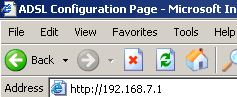
Now click on Advanced Configuration
on the left.
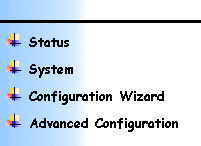
Press Security/NAT on the list of
options that pops up.
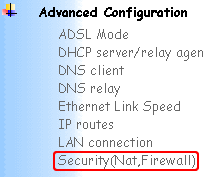
Now on the page that loads, look for Security
Interfaces.
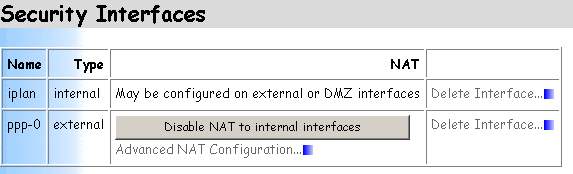
Click Advanced NAT Configuration below
the ppp-0 connection. A screen will
load, look for Reserved Mappings.
In this section press Add Reserved Mapping.
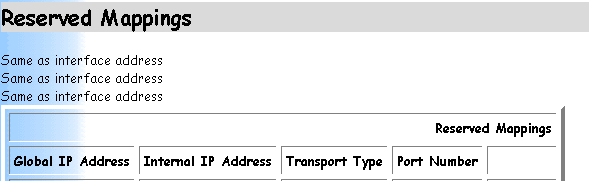
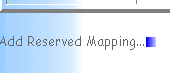
Now comes the tricky part. Follow this screenshot and
press Add Reserved Mapping when done.
You need to do this twice, once for port 4662
TCP and once for port 4672 UDP.
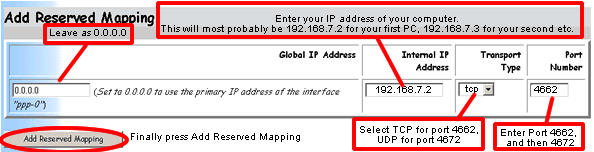
Important:
You must enter the IP of the machine eMule is running
on. To verify your IP go to Windows Start Menu
-> Settings -> Network
Connection. Highlight your LAN
connection click right mouse button and
click Properties. Choose
Internet protocol (TCP/IP) and click
Properties. The dialogue shows your current IP
address
Once you have done this simply save your
configuration by pressing System on the
left hand side menu , then Save config.
You have successfully configured your SAR7x5 router
to use eMule.
|






















![]()